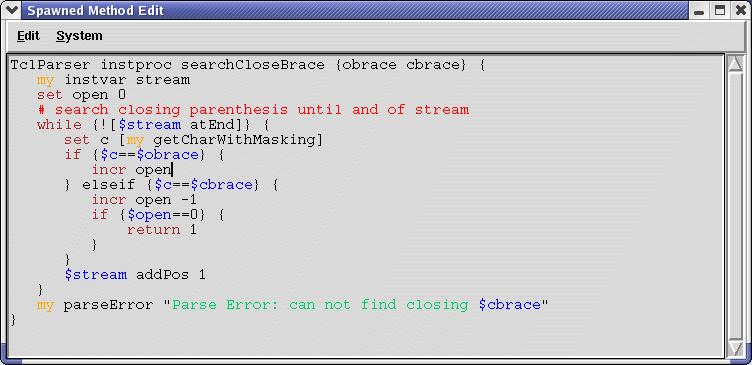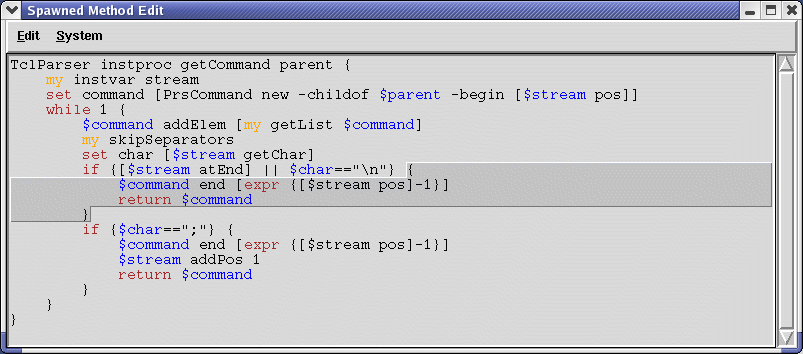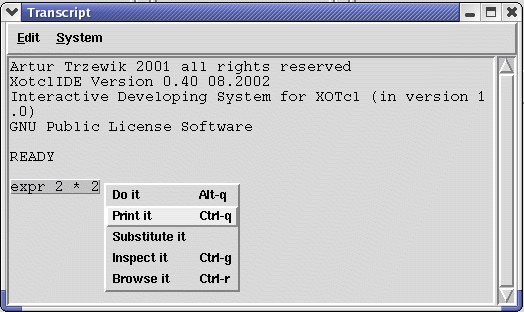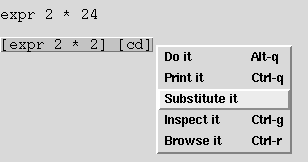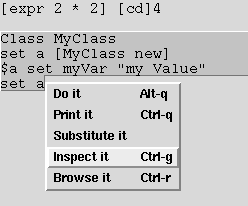Source Editing
Basis Editor Function
XOTclIDE editor is based on Tk Text widget. Following functions are available.
- Cut Text
Key Accelerator Control-x
- Copy Text
Key Accelerator Control-c
- Paste Text
Key Accelerator Control-v
- Undo
Key Accelerator Control-z available only with Tcl8.4
There are also standard text find and replace dialog available in menu Edit. To search after text in many methods use menu in Browser Component Browser Method->Search Text (F4).
Code Completion
It works similar to file names competition in bash (Unix Shell) or as code competition in typed program-languages IDEs. The user can type the first character of token than press Tab or Control-Space. IDE tries reasonably to complete the token depending of its context. If many alternative competitions are available a pop-down windows list will be displayed.
Following language tokens can be completed
- Tcl Core-Commands
commands like: lappend list foreach
- Tcl Core-Commands parameters
for example string length|match|range
- Defined Tcl Procedures
all procedures known from info procs
- Defined XOTcl Classes and Object
all XOTcl Classes and Object in every namespace.
- local class methods
all methods (also from derived classes) found per $instance info instprocs
- visible variables
variables defined per set append instvar foreach ... or method parameters. Just type $ and press Tabulator key
Navigation in Sources
The menu Method in Component Browse offer some additional help functions for browsing XOTcl/Tcl methods. You can return to last showed method by Functions "Back Method ( Alt-Left )" or "Forward Method ( Alt-Right )" as you know it from you HTML browser.
You can spawn the editor window to extra window by using spawn function
Syntax highlighting
XOTclIDE implements two kinds of syntax highlighting
- Simple syntax highlighting
is based on pattern (regexp). It recognize only "" substitution and # comments
- Parser-based syntax highlighting
This syntax highlighting give true result. It recognize Tcl core-commands, variables, comments, "" substitution and XOTcl key-words
Checking parenthesis
Finding opening or closing parenthesis is often hard work for understanding some Tcl method. Make double-click on [{" or ]}" and XOTclIDE will find the corresponding opening or closing parenthesis for you and select it.
Automatic Indenting
XOTclIDE try to set the same indent in new inserted line as in the last line. If the last character before new line was opening parenthesis { than by new line the indenting will be increased by 4 and closing parenthesis will be inserted
foreach a $list {here cursor |
foreach a $list {
here cursor
} |
Evaluate Tcl Scripts in Editor
This is very powerful function. It let you evaluate Tcl as in the Tclshell console but is more flexible. You must not type commands but select the string and evaluate it per pop-down menu or keys-accelerators. Now you will notice that in Tcl is everything string. It is also the easiest and fastest way to program in XOTcl/Tcl.
Menu "Print it" corresponds to Tcl eval command. You can also use Control-q Menu "Substitute it" corresponds to subst Tcl command. Menu "Inspect it" evaluate the selected region and try to inspect the returned value if it is a XOTcl object. You can also use Control-g. If the result of last operation is XOTcl object than this object will be displayed in Object inspector.You can use so called workspaces (see menu System->Workspace ) to evaluate short Tcl scripts.